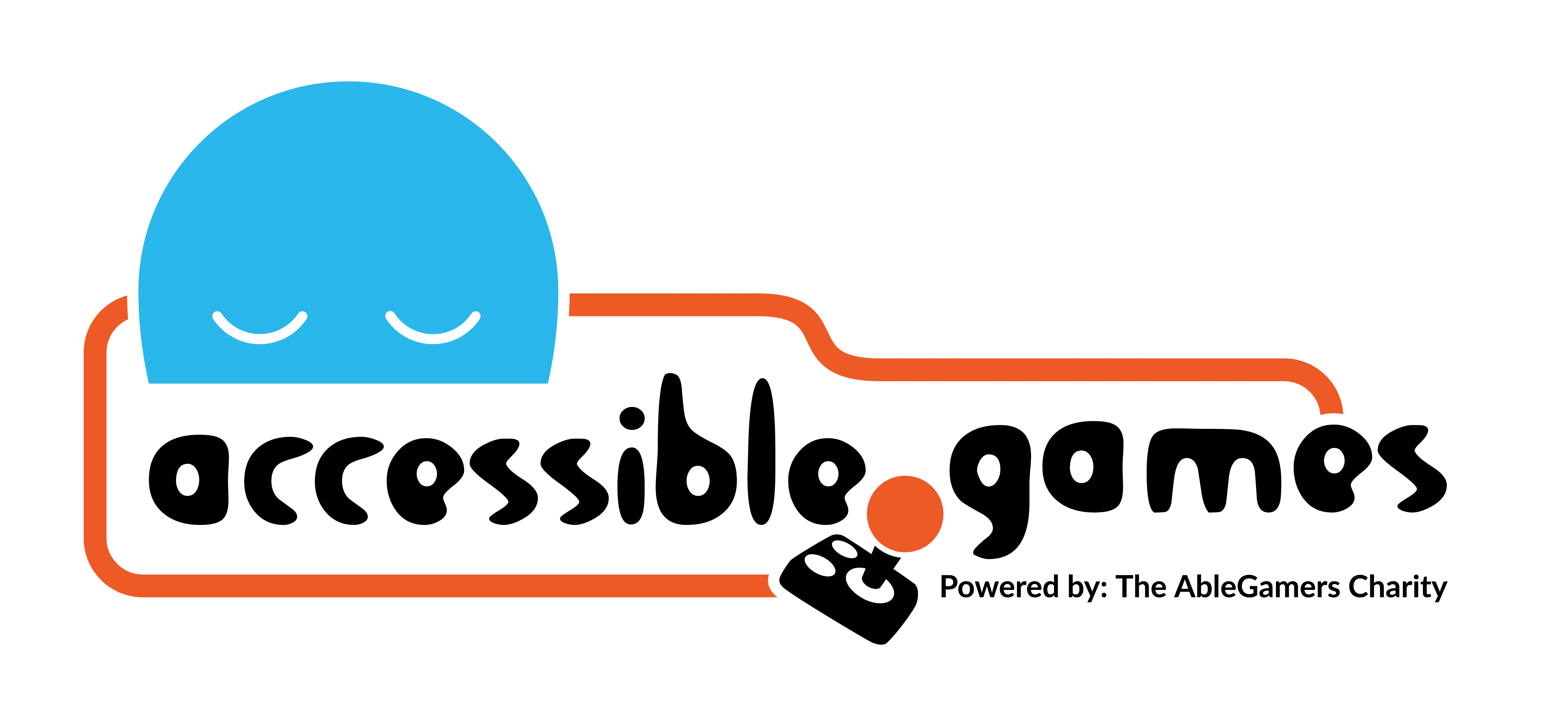Undo Redo

Design Problem:
Players may make errors while making progress through the game.
Design Solution:
Players can confirm or reverse choices they have made in the game or its interfaces so that they can revise previous errors and progress in the game.
Related Patterns:
APX Design Drivers:
The above design problem can occur in the following contexts:
Examples of this Pattern in Action
Reload last checkpoint or restart chapter in Celeste
Description:
Celeste allows players to “retry” the current room the player is in or restart the chapter from the beginning. At any point during gameplay, the player may pause the game and select either of these options. This feature allows the player to return to a specific point to redo their progress in the event of an error or practice traversing the ins and outs of each level, as opposed to having to start the level at the beginning. In doing so, players may try different options like changing their control scheme or turning on or off assist options to find their own personalized way to progress through the game.
Rewind decisions for puzzles in The Bridge
Description:
In The Bridge, the player may use the “backtrack” button to rewind decisions made during puzzle solving. This allows the player to freely experiment with potential puzzle solutions without being presented with a traditional “game over” screen and subsequently restarting the puzzle from the beginning or from a checkpoint. When players die in-game, a message appears on screen directing the player to press and hold the backtrack button in order to rewind to a point that is preferable to the player. If the player continues to press and hold the backtrack button, the game will continue to rewind, showing the actions and movements of the player character in reverse order. After releasing the backtrack button, the rewinding stops, and the player may resume attempts to solve the puzzle from the restored position of the player character and puzzle elements.
Rewind driving gameplay in Forza Horizon 4
Description:
In Forza Horizon 4, players may use the “rewind” feature to reverse their driving to return to a previous point of progression. When activated with a single button press, the gameplay pauses and begins to rewind showing a player’s driving in reverse. The game will rewind to several seconds before the point of initiation. At this point, the player is presented with 4 options that include resuming gameplay from the current position, rewinding several seconds further, canceling their rewind (returning to the point where the rewind was initiated), and viewing a replay. With the replay feature, the gameplay from the current rewound position to the original point of rewind activation can be viewed from multiple angles and at slower speeds.
This feature allows players to backtrack to a point from where they can comfortably progress. The single button press activating incremental rewinding also allows for short jumps in rewind time so that players are less likely to miss the point to which they want to return.
Reload last checkpoint or restart chapter in Assassin’s Creed Syndicate
Description:
In Assassin’s Creed Syndicate, players may replay a memory (sub-chapter) within a sequence (chapter). This option allows players to revisit missions they have previously completed to finish missed objectives. When replaying a memory, players may pause the game and reload the last checkpoint or restart the memory from the beginning. In the event of an error or an uncomfortable point during progression, these two options allow the player to return to a more comfortable position to retry. Upon selecting to replay a memory, reload the last checkpoint or restart the memory from the beginning, the player is presented with a warning message to confirm that they would like to proceed with their decision. This action gives players a final opportunity to confirm the decision they are about to make. If they opt not to proceed, players may continue from their current position in the game.
Reset settings to default in Resident Evil 2 (2019)
Description:
In Resident Evil 2 (2019), players may reset each option in the options menu individually or all options together. In each options sub-menu, players may reset a highlighted option to default with one button press. Additionally, in the options main menu, there is an option called “Default” that allows players to restore all of the game’s settings to their original state. If this option is selected, a warning message appears on-screen asking players to confirm whether or not they would like to reset all options to their default setting. The response indicating that players would not like to do this is automatically highlighted. In the event that a button confirming a selection is pressed inadvertently, the options will not be reset and players may reconsider their decision. The aforementioned features allow players to reconsider changes to their options as they go through the menus and/or return all options to their baseline settings to reevaluate options that optimize their gameplay experience.